Contents
A wireless connection is a flexible alternative to a wired connection, but Wi-Fi signal can easily be influenced by external factors such as physical obstacles and signal interference. It can be such a frustrating thing to meet Wi-Fi problems at home, in the office, or in the factory. The Wi-Fi problem can also be troublesome when you work at home and have a video conference. Here are some easy ways to enlarge your Wi-Fi coverage and extend Wi-Fi signals.
How to Increase the Wi-Fi Range?
Suppose you find that your Wi-Fi signal strength is weak and your online gaming or video experiences high latency, you may need to check if Wi-Fi can cover your area. Buying a new Wi-Fi extender can not always be the best choice, but there are some simple ways to help you quickly boost your Wi-Fi signal and extend your Wi-Fi range.
Optimize Router Placement
The location of your router can largely affect the Wi-Fi signal and the first thing to increase Wi-Fi range is to find a better place for your router. External factors such as the wall, furniture, electrical devices, and other equipment can easily affect the Wi-Fi signal. Moreover, the farther you’re away from the router’s antenna, the weaker signal you’ll get.

Here are some tips to help you get a better Wi-Fi signal:
- Place the router in the central location to cover more area within your home or office. Moreover, a central location also helps evenly distribute the signal, covering every corner.
- Place the router in the open air. While some people may prefer to conceal the router for aesthetic reasons by placing it in a box, doing so creates an artificial barrier for the signal, resulting in additional obstacles to its transmission. In addition, keep the router away from walls, furniture, and other obstacles that may obstruct the signal.
- Make sure the router is far away from electrical appliances. To reduce interference, keep the router away from electronic devices like cordless phones, microwaves, and Bluetooth speakers.
- Place the router in a higher place. For example, you can place it on a high shelf or mount it on the wall to effectively enhance Wi-Fi signal coverage.
- Adjust the router antennas. In general, positioning the antennas vertically can provide better overall coverage. But if your router has more than two adjustable antennas, spread them out horizontally in different directions and tilt them slightly inward or outward to improve signal strength.

Use a Wi-Fi Extender
A Wi-Fi extender, also known as a range extender and Wi-Fi booster. The Wi-Fi extender can capture the signal from your router and repeat it to other areas with weak or no signal. You can connect the Wi-Fi extender to the existing Wi-Fi router and create a separate and secure Wi-Fi. A Wi-Fi extender is easy to install. Just plug the extender into the power outlet, confirm the settings, and test the connection. By strategically placing Wi-Fi extenders, you can eliminate dead zones in your home or office and help reduce signal dropouts, which can help improve your overall network performance.
In addition, the Wi-Fi extender provides powerful versatility as it can support multiple devices simultaneously, allowing smartphones, tablets, laptops, smart TVs, gaming consoles, and other Wi-Fi-enabled devices to connect to the extended network without slowdowns.
Use Powerline Adapters
A powerline adapter can be a cost-effective solution to extending the Wi-Fi signal if you want a wireless connection in a separate room. The powerline adapter consists of two parts: one connects to your router, and the other is plugged into a power outlet in the room where you need Wi-Fi. The powerline adapter is paired with a patch cable to provide fast and reliable network connectivity effectively.
Upgrade Router Firmware
Router firmware can often be updated to improve your router's security, compatibility, and performance. The router firmware is easy to upgrade as you just need to log in to your router’s web interface using a web browser and type your router’s IP address. Look for the latest firmware version in the router manufacturer’s official website and download it to your computer. Return to the router’s web interface, locate the firmware update option and then wait for the upgrade to complete and reboot the router. Please note that the update process depends on the router manufacturer. If you don’t know the step, you can visit the router’s official website for detailed information of how to correctly upgrade your router firmware.
Regularly upgrading your router firmware is an essential part of maintaining a secure and robust network. It cannot only help the router to maintain its Wi-Fi coverage and network performance but also ensure security and compatibility.
Install Mesh Wi-Fi Systems
The Wi-Fi signal is usually limited to a specific area, so why not create a mesh system to cover more areas in your home or office? A mesh Wi-Fi system comprises multiple routers or access points and creates a mesh connection. These routers are divided into different nodes to communicate with each other for larger area coverage. Unlike Wi-Fi extenders, a mesh system uses an advanced routing algorithms that can help find the efficient path for wireless data transmission. Once one node becomes disconnected, the other nodes automatically reroute the path to communicate with each other to maintain network connectivity.
A mesh Wi-Fi system plays an essential role in increasing Wi-Fi signal areas and providing reliable and consistent connectivity throughout your home or office.
Upgrade the Router
Check the version of your router; if your router uses an old Wi-Fi standard, upgrade it to a latest one. There are different Wi-Fi standards, including IEEE 802.11, IEEE 802.11b (Wi-Fi 1), IEEE 802.11a (Wi-Fi 2), IEEE 802.11g (Wi-Fi 3), IEEE 802.11n (Wi-Fi 4), IEEE 802.11ac (Wi-Fi 5), 802.11ax (Wi-Fi 6, Wi-Fi 6E), and 802.11be (Wi-Fi 7). Wi-Fi 5 and 6 are the most common Wi-Fi standards in modern life. Wi-Fi 6 can provide faster speed than Wi-Fi 5, and the MU-MIMO technology allows for simultaneous connection to more devices. Upgrading your router to Wi-Fi 6 or 6E can be a great choice to increase signal range and improve network speed.

Optimize Wi-Fi Settings
Routers usually have two radio frequency modes: 2.4 GHz and 5 GHz. 2.4 GHz is the commonly used frequency in Wi-Fi but is also widely used in other wireless applications. The dual-band router allows you to easily switch to a 5 GHz path when 2.4 GHz becomes crowded. In general, 2.4 GHz offers larger Wi-Fi coverage, but may be more prone to interference.
What If Wi-Fi Connection Cannot Meet Your Needs?
If you still think Wi-Fi connections cannot give you an enjoyable Internet surfing experience, go for Ethernet or fiber optic cables. These cables can provide a more stable and fast network speed compared to Wi-Fi. Homeowners prefer Cat6 and Cat6a cables, and there are many tutorial videos on terminating these cables.
For more information on this topic, you can keep up on our blogs. While VCELINK offers general and basic information for our customers and other visitors to the website, it’s not professional advice.




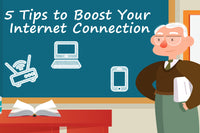

Be the first one to comment.
Leave a comment